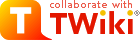
Difference: TWikiSkins (1 vs. 25)
Revision 252014-05-01 - TWikiContributor
| Line: 1 to 1 | ||||||||
|---|---|---|---|---|---|---|---|---|
TWiki Skins | ||||||||
| Line: 25 to 25 | ||||||||
Changing the default TWiki skin | ||||||||
| Changed: | ||||||||
| < < | TWiki ships with the TopMenuSkin activated by default. You can set a skin for the whole site, a single web, a single topic, or for each user individually. This is done by setting the SKIN preferences setting to the name of a skin. If the skin you select doesn't exist, then TWiki will pick up the default templates. For example, to make the SKIN setting work across all topics and webs, put it in TWikiPreferences. | |||||||
| > > | TWiki ships with the TopMenuSkin activated by default. You can set a skin for the whole site, a single web, a single topic, or for each user individually. This is done by setting the SKIN preferences setting to the name of a skin. If the skin you select doesn't exist, then TWiki will pick up the default templates. For example, to make the SKIN setting work across all topics and webs, put it in TWikiPreferences. | |||||||
| Skins can cascade using a skin path explained below. One skin can be based on another one, and extensions can introduce additional screen elements. For example, the TagMePlugin adds tag elements to the TopMenuSkin, and the TopMenuSkin is based on the PatternSkin, resulting in this skin path: | ||||||||
| Line: 43 to 43 | ||||||||
| If you use PatternSkin as your starting point, and you want to modify the layout, colors or even the templates to suit your own needs, have a look first at the topics PatternSkinCustomization and PatternSkinCssCookbook. | ||||||||
| Changed: | ||||||||
| < < | For your own TWiki skin you are encouraged to show a small 80x31 pixel | |||||||
| > > | For your own TWiki skin we encourage you to show a small TWiki logo at the bottom of your skin: | |||||||
| Changed: | ||||||||
| < < | <a href="http://twiki.org/"><img src="%PUBURL%/%SYSTEMWEB%/TWikiLogos/T-logo-80x15.gif" alt="This site is powered by the TWiki collaboration platform" width="80" height="15" title="This site is powered by the TWiki collaboration platform" border="0" /></a> | |||||||
| > > |
| |||||||
The standard TWiki skins show the logo in the %WEBCOPYRIGHT% variable. | ||||||||
Revision 242013-02-15 - TWikiContributor
| Line: 1 to 1 | ||||||||
|---|---|---|---|---|---|---|---|---|
TWiki Skins | ||||||||
| Line: 245 to 245 | ||||||||
The full skin path is built up as follows: SKIN setting (or ?skin if it is set), then COVER setting is added, then ?cover. | ||||||||
| Added: | ||||||||
| > > |
Conditional Skin ActivationTWiki skins can be activated conditionally using IfStatements. For example, you might want to use a mobile skin for iPhone and Android user agents, and the default skin otherwise. This example uses the print skin on iPhone and Android:
* Set SKIN = %IF{
"'%HTTP{"User-Agent"}%'~'*iPhone*' OR '%HTTP{"User-Agent"}%'~'*Android*'"
then="print, pattern"
else="topmenu, pattern"
}%
| |||||||
Hard-Coded Skins | ||||||||
Revision 232013-02-15 - TWikiContributor
| Line: 1 to 1 | ||||||||
|---|---|---|---|---|---|---|---|---|
TWiki Skins | ||||||||
| Changed: | ||||||||
| < < | Skins overlay regular templates to give different looks and feels to TWiki screens. | |||||||
| > > | A skin overlays regular templates to provide specific look and feel to TWiki screens. | |||||||
| Line: 10 to 10 | ||||||||
| TWiki uses TWikiTemplates files as the basis of all the screens it uses to interact with users. Each screen has an associated template file that contains the basic layout of the screen. This is then filled in by the code to generate what you see in the browser. | ||||||||
| Changed: | ||||||||
| < < | TWiki ships with a default set of template files that give a very basic, CSS-themable, look-and-feel. TWiki also includes support for skins that can be selected to give different, more sophisticated, look and feels. A default TWiki installation will usually start up with the PatternSkin already selected. Skins may also be defined by third parties and loaded into a TWiki installation to give more options. To see how TWiki looks when no skin is selected, view this topic with a non-existant skin. | |||||||
| > > | TWiki ships with a default set of template files that give a very basic, CSS-themable, look-and-feel. TWiki also includes support for skins that can be selected to give different, more sophisticated, look and feel. A default TWiki installation will usually start up with the PatternSkin already selected. Skins may also be defined by third parties and loaded into a TWiki installation to give more options. To see how TWiki looks when no skin is selected, view the current page with a non-existing skin. | |||||||
| Changed: | ||||||||
| < < | Topic text is not affected by the choice of skin, though a skin can be defined to use a CSS (Cascading Style Sheet), which can sometimes give a radically different appearance to the text. | |||||||
| > > | TWiki topic content is not affected by the choice of skin, however a skin can be defined to use a CSS (Cascading Style Sheet) which can provide a radically different appearance to the text layout. | |||||||
Relevant links on TWiki.org:
| ||||||||
| Line: 25 to 25 | ||||||||
Changing the default TWiki skin | ||||||||
| Changed: | ||||||||
| < < | TWiki default ships with the skin PatternSkin activated. You can set the skin for the whole site, a single web or topic, or for each user individually, by setting the SKIN variable to the name of a skin. If the skin you select doesn't exist, then TWiki will pick up the default templates. | |||||||
| > > | TWiki ships with the TopMenuSkin activated by default. You can set a skin for the whole site, a single web, a single topic, or for each user individually. This is done by setting the SKIN preferences setting to the name of a skin. If the skin you select doesn't exist, then TWiki will pick up the default templates. For example, to make the SKIN setting work across all topics and webs, put it in TWikiPreferences.
Skins can cascade using a skin path explained below. One skin can be based on another one, and extensions can introduce additional screen elements. For example, the TagMePlugin adds tag elements to the TopMenuSkin, and the TopMenuSkin is based on the PatternSkin, resulting in this skin path:
* Set SKIN = tagme, topmenu, pattern | |||||||
Defining Skins | ||||||||
| Line: 33 to 39 | ||||||||
The TWikiTemplates files used for skins are located in the twiki/templates directory and are named according to the skin: <scriptname>.<skin>.tmpl. Skin files may also be defined in TWiki topics - see TWikiTemplates for details. | ||||||||
| Changed: | ||||||||
| < < | To start creating a new skin, copy the default TWikiTemplates (like view.tmpl), or copy an existing skin to use as a base for your own skin. You should only need to copy the files you intend to customise, as TWiki can be configured to fall back to another skin if a template is not defined in your skin. Name the files as described above (for example view.myskin.tmpl. | |||||||
| > > | To start creating a new skin, copy the default TWikiTemplates (like view.tmpl), or copy an existing skin to use as a base for your own skin. You should only need to copy the files you intend to customize, as TWiki can be configured to fall back to another skin if a template is not defined in your skin. Name the files as described above (for example view.myskin.tmpl). | |||||||
| If you use PatternSkin as your starting point, and you want to modify the layout, colors or even the templates to suit your own needs, have a look first at the topics PatternSkinCustomization and PatternSkinCssCookbook. | ||||||||
| Line: 92 to 98 | ||||||||
<p /> in the generated html. It will produce invalid html, and may break the page layout. | ||||||||
| Changed: | ||||||||
| < < | Partial customisation, or adding in new features to an existing skin | |||||||
| > > | Partial customization, or adding in new features to an existing skin | |||||||
| Changed: | ||||||||
| < < | You can use recusion in the TMPL:INCLUDE chain (eg twiki.classic.tmpl contains %TMPL:INCLUDE{"twiki"}%, the templating system will include the next twiki.SKIN in the skin path.
For example, to create a customisation of pattern skin, where you only want to remove the edit & WYSIWYG buttons from view page, you create only a view.yourlocal.tmpl: | |||||||
| > > | You can use recursion in the TMPL:INCLUDE chain (e.g. twiki.pattern.tmpl contains %TMPL:INCLUDE{"twiki"}%, the templating system will include the next twiki.SKIN in the skin path (which is explained below). For example, to create a customization of pattern skin, where you only want to remove the edit & WYSIWYG buttons from view page, you create only a view.yourlocal.tmpl: | |||||||
%TMPL:INCLUDE{"view"}%
%TMPL:DEF{"edit_topic_link"}%%TMPL:END% | ||||||||
| Line: 103 to 108 | ||||||||
and then set SKIN=yourlocal,pattern. | ||||||||
| Deleted: | ||||||||
| < < | Because ClassicSkin and the default templates use the same Template definition names, you can over-ride the edit links in them (or any skin derived from them) using the same view.yourlocal.tmpl (just set SKIN=yourlocal,classic either in TWikiPreferences for globally, or a Web's Webname.WebPreferences for a particular web) | |||||||
Variables in SkinsYou can use template variables, TWikiVariables, and other predefined variables to compose your skins. Some commonly used variables in skins: | ||||||||
| Line: 217 to 220 | ||||||||
| You can try out all installed skins in the TWikiSkinBrowser. | ||||||||
| Added: | ||||||||
| > > | ||||||||
Activating SkinsTWiki uses a skin search path, which lets you combine skins additively. The skin path is defined using a combination of TWikiVariables and URL parameters. | ||||||||
Revision 222011-08-12 - TWikiContributor
| Line: 1 to 1 | ||||||||
|---|---|---|---|---|---|---|---|---|
TWiki Skins | ||||||||
| Line: 29 to 29 | ||||||||
Defining Skins | ||||||||
| Changed: | ||||||||
| < < | You may want to define your own skin, for example to comply with corporate web guidelines, or because you have a aesthetic vision that you want to share. There are a couple of places you an start doing this. | |||||||
| > > | You may want to define your own skin, for example to comply with corporate web guidelines, or because you have a aesthetic vision that you want to share. There are a couple of places you can start doing this. | |||||||
The TWikiTemplates files used for skins are located in the twiki/templates directory and are named according to the skin: <scriptname>.<skin>.tmpl. Skin files may also be defined in TWiki topics - see TWikiTemplates for details. | ||||||||
| Line: 154 to 154 | ||||||||
| Changed: | ||||||||
| < < | ||||||||
| > > | ||||||||
Revision 212010-05-14 - TWikiContributor
| Line: 1 to 1 | ||||||||
|---|---|---|---|---|---|---|---|---|
TWiki Skins | ||||||||
| Line: 124 to 124 | ||||||||
| ||||||||
| Changed: | ||||||||
| < < |
| |||||||
| > > |
| |||||||
| ||||||||
| Line: 136 to 136 | ||||||||
| ||||||||
| Changed: | ||||||||
| < < | The "Go" Box and Navigation Box | |||||||
| > > |
The Jump Box and Navigation Box | |||||||
| Changed: | ||||||||
| < < | The default skins include a "Go" box, also called "Jump" box, to jump to a topic. | |||||||
| > > | The default skins include a Jump Box, to jump to a topic. | |||||||
The box also understands URLs, e.g. you can type http://www.google.com/ to jump to an external web site. The feature is handy if you build a skin that has a select box of frequently used links, like Intranet home, employee database, sales database and such. A little JavaScript gets into action on the onchange method of the select tag to fill the selected URL into the "Go" box field, then submits the form. | ||||||||
| Changed: | ||||||||
| < < | Here is an example form that has a select box and the "Go" box for illustration purposes. You need to have JavaScript enabled for this to work: | |||||||
| > > | Here is an example form that has a select box and the Jump Box for illustration purposes. You need to have JavaScript enabled for this to work: | |||||||
Revision 202007-01-14 - TWikiContributor
Revision 192007-01-14 - TWikiContributor
| Line: 1 to 1 | ||||||||
|---|---|---|---|---|---|---|---|---|
| Deleted: | ||||||||
| < < | ||||||||
| Changed: | ||||||||
| < < | TWiki Skins | |||||||
| > > | TWiki Skins | |||||||
| Skins overlay regular templates to give different looks and feels to TWiki screens. | ||||||||
| Added: | ||||||||
| > > | ||||||||
OverviewTWiki uses TWikiTemplates files as the basis of all the screens it uses to interact with users. Each screen has an associated template file that contains the basic layout of the screen. This is then filled in by the code to generate what you see in the browser. | ||||||||
| Changed: | ||||||||
| < < | TWiki ships with a default set of template files that give a basic look-and-feel. TWiki also includes support for skins that can be selected to give different, more sophisticated, look and feels. A default TWiki installation will usually start up with the PatternSkin already selected. Skins may also be defined by third parties and loaded into a TWiki installation to give more options. To see how TWiki looks when no skin is selected, view this topic with a non-existant skin. | |||||||
| > > | TWiki ships with a default set of template files that give a very basic, CSS-themable, look-and-feel. TWiki also includes support for skins that can be selected to give different, more sophisticated, look and feels. A default TWiki installation will usually start up with the PatternSkin already selected. Skins may also be defined by third parties and loaded into a TWiki installation to give more options. To see how TWiki looks when no skin is selected, view this topic with a non-existant skin. | |||||||
| Topic text is not affected by the choice of skin, though a skin can be defined to use a CSS (Cascading Style Sheet), which can sometimes give a radically different appearance to the text. | ||||||||
| Line: 24 to 25 | ||||||||
Changing the default TWiki skin | ||||||||
| Changed: | ||||||||
| < < | TWiki default ships with the skin PatternSkin activated. If you want to modify the layout, colors or even the templates to suit your own needs, have a look first at the topics PatternSkinCustomization and PatternSkinCssCookbook. | |||||||
| > > | TWiki default ships with the skin PatternSkin activated. You can set the skin for the whole site, a single web or topic, or for each user individually, by setting the SKIN variable to the name of a skin. If the skin you select doesn't exist, then TWiki will pick up the default templates. | |||||||
Defining Skins | ||||||||
| Changed: | ||||||||
| < < | You may want to define your own skin, for example to comply with corporate web guidelines, or because you have a aesthetic vision that you want to share. | |||||||
| > > | You may want to define your own skin, for example to comply with corporate web guidelines, or because you have a aesthetic vision that you want to share. There are a couple of places you an start doing this. | |||||||
The TWikiTemplates files used for skins are located in the twiki/templates directory and are named according to the skin: <scriptname>.<skin>.tmpl. Skin files may also be defined in TWiki topics - see TWikiTemplates for details.
To start creating a new skin, copy the default TWikiTemplates (like view.tmpl), or copy an existing skin to use as a base for your own skin. You should only need to copy the files you intend to customise, as TWiki can be configured to fall back to another skin if a template is not defined in your skin. Name the files as described above (for example view.myskin.tmpl. | ||||||||
| Changed: | ||||||||
| < < | For your own TWiki skin you are encouraged to show a small 80x31 pixel | |||||||
| > > | If you use PatternSkin as your starting point, and you want to modify the layout, colors or even the templates to suit your own needs, have a look first at the topics PatternSkinCustomization and PatternSkinCssCookbook.
For your own TWiki skin you are encouraged to show a small 80x31 pixel | |||||||
| Changed: | ||||||||
| < < | <a href="http://twiki.org/"><img src="%PUBURL%/%TWIKIWEB%/TWikiLogos/T-logo-80x15.gif" alt="This site is powered by the TWiki collaboration platform" width="80" height="15" title="This site is powered by the TWiki collaboration platform" border="0" /></a> | |||||||
| > > | <a href="http://twiki.org/"><img src="%PUBURL%/%SYSTEMWEB%/TWikiLogos/T-logo-80x15.gif" alt="This site is powered by the TWiki collaboration platform" width="80" height="15" title="This site is powered by the TWiki collaboration platform" border="0" /></a> | |||||||
The standard TWiki skins show the logo in the %WEBCOPYRIGHT% variable. | ||||||||
| Line: 101 to 104 | ||||||||
and then set SKIN=yourlocal,pattern. | ||||||||
| Changed: | ||||||||
| < < | Because ClassicSkin and the default templates use the same Template definition names, you can over-ride the edit links in them (or any skin derived from them) using the same view.yourlocal.tmpl (just set SKIN=yourlocal,classic either in TWikiPreferences for globally, or a Web's Webname.WebPreferences for a particular web) | |||||||
| > > | Because ClassicSkin and the default templates use the same Template definition names, you can over-ride the edit links in them (or any skin derived from them) using the same view.yourlocal.tmpl (just set SKIN=yourlocal,classic either in TWikiPreferences for globally, or a Web's Webname.WebPreferences for a particular web) | |||||||
Variables in Skins | ||||||||
| Line: 151 to 154 | ||||||||
| Changed: | ||||||||
| < < | ||||||||
| > > | ||||||||
| Line: 173 to 176 | ||||||||
| ||||||||
| Changed: | ||||||||
| < < | ||||||||
| > > | ||||||||
Attachment Tables | ||||||||
| Line: 196 to 199 | ||||||||
The ATTACH:row macros are expanded for each file in the attachment table, using the following special tags:
| ||||||||
| Changed: | ||||||||
| < < |
| |||||||
| > > |
| |||||||
| ||||||||
| Changed: | ||||||||
| < < |
| |||||||
| > > |
| |||||||
| ||||||||
Revision 182007-01-14 - TWikiContributor
| Line: 1 to 1 | ||||||||
|---|---|---|---|---|---|---|---|---|
On this page:
TWiki Skins | ||||||||
| Line: 13 to 13 | ||||||||
| Topic text is not affected by the choice of skin, though a skin can be defined to use a CSS (Cascading Style Sheet), which can sometimes give a radically different appearance to the text. | ||||||||
| Changed: | ||||||||
| < < | ||||||||
| > > | Relevant links on TWiki.org:
| |||||||
Changing the default TWiki skin | ||||||||
| Line: 23 to 30 | ||||||||
| You may want to define your own skin, for example to comply with corporate web guidelines, or because you have a aesthetic vision that you want to share. | ||||||||
| Changed: | ||||||||
| < < | The TWikiTemplates files used for skins are located in the twiki/templates directory and are named according to the skin: <scriptname>.<skin>.tmpl. For example, the template used for pages generated by the view script with the print skin selected is view.print.tmpl (this is how the Printable control is implemented). Skin files may also be defined in TWiki topics - see TWikiTemplates for details. | |||||||
| > > | The TWikiTemplates files used for skins are located in the twiki/templates directory and are named according to the skin: <scriptname>.<skin>.tmpl. Skin files may also be defined in TWiki topics - see TWikiTemplates for details. | |||||||
To start creating a new skin, copy the default TWikiTemplates (like view.tmpl), or copy an existing skin to use as a base for your own skin. You should only need to copy the files you intend to customise, as TWiki can be configured to fall back to another skin if a template is not defined in your skin. Name the files as described above (for example view.myskin.tmpl. | ||||||||
| Added: | ||||||||
| > > | For your own TWiki skin you are encouraged to show a small 80x31 pixel <a href="http://twiki.org/"><img src="%PUBURL%/%TWIKIWEB%/TWikiLogos/T-logo-80x15.gif" alt="This site is powered by the TWiki collaboration platform" width="80" height="15" title="This site is powered by the TWiki collaboration platform" border="0" /></a>
The standard TWiki skins show the logo in the %WEBCOPYRIGHT% variable. | |||||||
text skin, and skin names starting with rss have hard-coded meanings.
The following template files are used for TWiki screens, and are referenced in the TWiki core code. If a skin doesn't define its own version of a template file, then TWiki will fall back to the next skin in the skin path, or finally, to the default version of the template file. | ||||||||
| Line: 51 to 64 | ||||||||
| ||||||||
| Added: | ||||||||
| > > |
| |||||||
| ||||||||
| Line: 69 to 83 | ||||||||
| ||||||||
| Added: | ||||||||
| > > |
| |||||||
twiki.tmpl is a master template conventionally used by other templates, but not used directly by code. | ||||||||
| Changed: | ||||||||
| < < | TMPL:INCLUDE the default templates, or templates from other skins, when you are defining your own skin. If you do, you run the risk that the included file might change and break your skin. | |||||||
| > > |
TMPL:INCLUDE the default templates, or templates from other skins, when you are defining your own skin, you run the risk that the included file might change and break your skin.
Partial customisation, or adding in new features to an existing skinYou can use recusion in the TMPL:INCLUDE chain (eg twiki.classic.tmpl contains%TMPL:INCLUDE{"twiki"}%, the templating system will include the next twiki.SKIN in the skin path.
For example, to create a customisation of pattern skin, where you only want to remove the edit & WYSIWYG buttons from view page, you create only a view.yourlocal.tmpl:
%TMPL:INCLUDE{"view"}%
%TMPL:DEF{"edit_topic_link"}%%TMPL:END%
%TMPL:DEF{"edit_wysiwyg_link"}%%TMPL:END%
and then set SKIN=yourlocal,pattern.
Because ClassicSkin and the default templates use the same Template definition names, you can over-ride the edit links in them (or any skin derived from them) using the same view.yourlocal.tmpl (just set SKIN=yourlocal,classic either in TWikiPreferences for globally, or a Web's Webname.WebPreferences for a particular web) | |||||||
Variables in Skins | ||||||||
| Line: 104 to 134 | ||||||||
| ||||||||
| Changed: | ||||||||
| < < | The "Go" Box and Navigation Box | |||||||
| > > | The "Go" Box and Navigation BoxThe default skins include a "Go" box, also called "Jump" box, to jump to a topic. | |||||||
| Changed: | ||||||||
| < < | The default %WEBTOPICLIST% includes a "Go" box, also called "Jump" box, to jump to a topic. The box also understands URLs, e.g. you can type http://www.google.com/ | |||||||
| > > | The box also understands URLs, e.g. you can type http://www.google.com/ to jump to an external web site. The feature is handy if you build a skin that has a select box of frequently used links, like Intranet home, employee database, sales database and such. A little JavaScript gets into action on the onchange method of the select tag to fill the selected URL into the "Go" box field, then submits the form. | |||||||
| Here is an example form that has a select box and the "Go" box for illustration purposes. You need to have JavaScript enabled for this to work: | ||||||||
| Changed: | ||||||||
| < < | ||||||||
| > > |
| |||||||
| Changed: | ||||||||
| < < | ||||||||
| > > | ||||||||
| Deleted: | ||||||||
| < < | Bare bones header for demo only | |||||||
| Changed: | ||||||||
| < < | Welcome | Register | Changes | Topics | Index | Search | Go | |||||||
| > > | ||||||||
| Changed: | ||||||||
| < < | Using Cascading Style Sheets | |||||||
| > > | Note: Redirect to a URL only works if it is enabled in configure (Miscellaneous, {AllowRedirectUrl}). | |||||||
| Changed: | ||||||||
| < < | CSS is used by PatternSkin, the TWiki skin that is selected in new installations. See that skin topic for information how CSS is used. | |||||||
| > > | Using Cascading Style Sheets | |||||||
| Changed: | ||||||||
| < < | CSS files are gererally attachments to the skin topic that are included in the the skin templates - in the case of PatternSkin in the template css.pattern.tmpl. | |||||||
| > > | CSS files are gererally attachments to the skin topic that are included in the the skin templates - in the case of PatternSkin in the template styles.pattern.tmpl. | |||||||
| Changed: | ||||||||
| < < | Write in your main template: | |||||||
| > > |
| |||||||
<style type='text/css' media='all'>@import url('%PUBURLPATH%/%TWIKIWEB%/MySkin/mystyle.css');</style>
| ||||||||
| Line: 186 to 224 | ||||||||
| ||||||||
| Changed: | ||||||||
| < < | You can also add a parameter to the URL, such as ?skin=catskin, bearskin. Example activation of PrintSkin that generates a printable page: | |||||||
| > > | You can also add a parameter to the URL, such as ?skin=catskin,bearskin: | |||||||
| Changed: | ||||||||
| < < | ||||||||
| > > | ||||||||
| Changed: | ||||||||
| < < | Setting SKIN (or the ?skin parameter in the URL) replaces the existing skin path setting. You can also extend the existing skin path as well, using covers. | |||||||
| > > | Setting SKIN (or the ?skin parameter in the URL) replaces the existing skin path setting, for the current page only. You can also extend the existing skin path as well, using covers. | |||||||
| ||||||||
| Changed: | ||||||||
| < < | This pushes a different skin to the front of the skin search path (so for our example above, that final skin path will be ruskin, catskin, bearskin). There is also an equivalent cover URL parameter. | |||||||
| > > | This pushes a different skin to the front of the skin search path (so for our example above, that final skin path will be ruskin, catskin, bearskin). There is also an equivalent cover URL parameter. The difference between setting SKIN vs. COVER is that if the chosen template is not found (e.g., for included templates), SKIN will fall back onto the next skin in line, or the default skin, if only one skin was present, while COVER will always fall back onto the current skin.
An example would be invoking the printable mode, which is achieved by applying ?cover=print. The view.print.tmpl simply invokes the viewprint template for the current skin which then can appropriately include all other used templates for the current skin. Where the printable mode be applied by using SKIN, all skins would have the same printable appearance. | |||||||
The full skin path is built up as follows: SKIN setting (or ?skin if it is set), then COVER setting is added, then ?cover. | ||||||||
Revision 172005-03-27 - TWikiContributor
| Line: 1 to 1 | ||||||||
|---|---|---|---|---|---|---|---|---|
On this page:
TWiki Skins | ||||||||
| Line: 101 to 101 | ||||||||
| ||||||||
| Changed: | ||||||||
| < < |
| |||||||
| > > |
| |||||||
The "Go" Box and Navigation Box | ||||||||
Revision 162005-03-27 - TWikiContributor
| Line: 1 to 1 | |||||||||
|---|---|---|---|---|---|---|---|---|---|
On this page:
TWiki Skins | |||||||||
| Changed: | |||||||||
| < < | Skins overlay regular templates with alternate header/footer layouts; topic text is not affected | ||||||||
| > > | Skins overlay regular templates to give different looks and feels to TWiki screens. | ||||||||
Overview | |||||||||
| Changed: | |||||||||
| < < | Skins are customized TWikiTemplates files. You can use skins to change the look of a TWiki topic, for example, the layout of the header and footer. Rendered text between header and footer does not change. You can also use skins to define an alternate view, like a view optimized for printing. | ||||||||
| > > | TWiki uses TWikiTemplates files as the basis of all the screens it uses to interact with users. Each screen has an associated template file that contains the basic layout of the screen. This is then filled in by the code to generate what you see in the browser.
TWiki ships with a default set of template files that give a basic look-and-feel. TWiki also includes support for skins that can be selected to give different, more sophisticated, look and feels. A default TWiki installation will usually start up with the PatternSkin already selected. Skins may also be defined by third parties and loaded into a TWiki installation to give more options. To see how TWiki looks when no skin is selected, view this topic with a non-existant skin.
Topic text is not affected by the choice of skin, though a skin can be defined to use a CSS (Cascading Style Sheet), which can sometimes give a radically different appearance to the text.
Changing the default TWiki skinTWiki default ships with the skin PatternSkin activated. If you want to modify the layout, colors or even the templates to suit your own needs, have a look first at the topics PatternSkinCustomization and PatternSkinCssCookbook. | ||||||||
Defining Skins | |||||||||
| Changed: | |||||||||
| < < | Skin files are located in the twiki/templates directory and are named with the syntax: <scriptname>.<skin>.tmpl. For example, the Printable skin for the view template is view.print.tmpl. | ||||||||
| > > | You may want to define your own skin, for example to comply with corporate web guidelines, or because you have a aesthetic vision that you want to share.
The TWikiTemplates files used for skins are located in the twiki/templates directory and are named according to the skin: <scriptname>.<skin>.tmpl. For example, the template used for pages generated by the view script with the print skin selected is view.print.tmpl (this is how the Printable control is implemented). Skin files may also be defined in TWiki topics - see TWikiTemplates for details. | ||||||||
| Changed: | |||||||||
| < < | Use the existing TWikiTemplates (like view.tmpl) or skin files as a base for your own skin, name it for example view.myskin.tmpl. | ||||||||
| > > | To start creating a new skin, copy the default TWikiTemplates (like view.tmpl), or copy an existing skin to use as a base for your own skin. You should only need to copy the files you intend to customise, as TWiki can be configured to fall back to another skin if a template is not defined in your skin. Name the files as described above (for example view.myskin.tmpl.
text skin, and skin names starting with rss have hard-coded meanings.
The following template files are used for TWiki screens, and are referenced in the TWiki core code. If a skin doesn't define its own version of a template file, then TWiki will fall back to the next skin in the skin path, or finally, to the default version of the template file.
(Certain template files are expected to provide certain TMPL:DEFs - these are listed in sub-bullets)
twiki.tmpl is a master template conventionally used by other templates, but not used directly by code.
TMPL:INCLUDE the default templates, or templates from other skins, when you are defining your own skin. If you do, you run the risk that the included file might change and break your skin. | ||||||||
Variables in SkinsYou can use template variables, TWikiVariables, and other predefined variables to compose your skins. Some commonly used variables in skins:
| |||||||||
| Added: | |||||||||
| > > |
| ||||||||
| |||||||||
| Changed: | |||||||||
| < < |
| ||||||||
| > > |
| ||||||||
| |||||||||
| Added: | |||||||||
| > > |
| ||||||||
| |||||||||
| Changed: | |||||||||
| < < |
| ||||||||
| > > |
| ||||||||
| |||||||||
| Line: 38 to 101 | |||||||||
| |||||||||
| Changed: | |||||||||
| < < |
| ||||||||
| > > |
| ||||||||
The "Go" Box and Navigation Box | |||||||||
| Changed: | |||||||||
| < < | The %WEBTOPICLIST% includes a "Go" box to jump to a topic. The box also understand URLs, e.g. you can type http://www.google.com/ | ||||||||
| > > | The default %WEBTOPICLIST% includes a "Go" box, also called "Jump" box, to jump to a topic. The box also understands URLs, e.g. you can type http://www.google.com/ | ||||||||
| Here is an example form that has a select box and the "Go" box for illustration purposes. You need to have JavaScript enabled for this to work: | |||||||||
| Changed: | |||||||||
| < < | |||||||||
| > > | |||||||||
| Line: 66 to 129 | |||||||||
Using Cascading Style Sheets | |||||||||
| Changed: | |||||||||
| < < | Although work is underway at TWiki:Codev.CssClassNamesview.myskin.tmpl:
<style type="text/css">
.broadcastmessage {
background: yellow; display:block;
border-style:solid;border-width: 2px;border-color:red;
}
.broadcastmessage strong {color: red}
</style>
| ||||||||
| > > | CSS is used by PatternSkin, the TWiki skin that is selected in new installations. See that skin topic for information how CSS is used. | ||||||||
| Changed: | |||||||||
| < < | Then add a div tag to the %BROADCASTMESSAGE% variable located after the #PageTop anchor or after the opening form tag: | ||||||||
| > > | CSS files are gererally attachments to the skin topic that are included in the the skin templates - in the case of PatternSkin in the template css.pattern.tmpl. | ||||||||
| Added: | |||||||||
| > > | Write in your main template: | ||||||||
| Changed: | |||||||||
| < < | |||||||||
| > > | |||||||||
Attachment Tables | |||||||||
| Changed: | |||||||||
| < < | Controlling the look and feel of attachment tables is a little bit more complex than for the rest of a skin. By default the attachment table is a standard TWiki table, and the look is controlled in the same ay as other tables. In a very few cases you may want to change the content of the table as well. | ||||||||
| > > | Controlling the look and feel of attachment tables is a little bit more complex than for the rest of a skin. By default, the attachment table is a standard TWiki table, and the look is controlled in the same way as other tables. In a very few cases you may want to change the content of the table as well. | ||||||||
| Changed: | |||||||||
| < < | The format of standard attachment tables is defined through the use of special TWiki template macros which by default are defined in the templates/twiki.tmpl template using the %TMPL:DEF macro syntax described in TWikiTemplates. These macros are: | ||||||||
| > > | The format of standard attachment tables is defined through the use of special TWiki template macros which by default, are defined in the attachtables.tmpl template using the %TMPL:DEF macro syntax described in TWikiTemplates. These macros are: | ||||||||
| |||||||||
| Line: 97 to 149 | |||||||||
| |||||||||
| Changed: | |||||||||
| < < | The format of tables of file versions in the Upload screen are also formattable, using the macros: | ||||||||
| > > | The format of tables of file versions in the Upload screen can also be changed, using the macros: | ||||||||
| |||||||||
| Line: 106 to 159 | |||||||||
The ATTACH:row macros are expanded for each file in the attachment table, using the following special tags:
| |||||||||
| Changed: | |||||||||
| < < |
| ||||||||
| > > |
| ||||||||
| |||||||||
| Line: 115 to 168 | |||||||||
| |||||||||
| Deleted: | |||||||||
| < < | Note: it is easy to change the look and feel for an entire site by editing the twiki.tmpl template file. However, to simplify upgrading, you should avoid doing this. Instead, write a skin-specific template file e.g. attach.myskin.tmpl and use %TMPL:INCLUDE{attach.myskin.tmpl}% to include it in each of your skin files. As long as it it included after twiki.tmpl, your macro definitions will override the defaults defined there. | ||||||||
Packaging and Publishing SkinsSee TWiki:Plugins/SkinPackagingHowToBrowsing Installed Skins | |||||||||
| Changed: | |||||||||
| < < | You can try all installed skins in TWikiSkinBrowser. | ||||||||
| > > | You can try out all installed skins in the TWikiSkinBrowser. | ||||||||
Activating Skins | |||||||||
| Changed: | |||||||||
| < < | A skin can be activated in two ways: | ||||||||
| > > | TWiki uses a skin search path, which lets you combine skins additively. The skin path is defined using a combination of TWikiVariables and URL parameters.
TWiki works by asking for a template for a particular function - for example, 'view'. The detail of how templates are searched for is described in TWikiTemplates, but in summary, the templates directory is searched for a file called view.skin.tmpl, where skin is the name of the skin e.g. pattern. If no template is found, then the fallback is to use view.tmpl. Each skin on the path is searched for in turn. For example, if you have set the skin path to local,pattern then view.local.tmpl will be searched for first, then view.pattern.tmpl and finally view.tmpl.
The basic skin is defined by a SKIN setting:
?skin=catskin, bearskin. Example activation of PrintSkin that generates a printable page:
Setting SKIN (or the ?skin parameter in the URL) replaces the existing skin path setting. You can also extend the existing skin path as well, using covers.
ruskin, catskin, bearskin). There is also an equivalent cover URL parameter.
The full skin path is built up as follows: SKIN setting (or ?skin if it is set), then COVER setting is added, then ?cover. | ||||||||
| Changed: | |||||||||
| < < |
| ||||||||
| > > |
Hard-Coded Skins | ||||||||
| Changed: | |||||||||
| < < |
| ||||||||
| > > | The text skin is reserved for TWiki internal use. | ||||||||
| Changed: | |||||||||
| < < | The ?skin=name URL parameter overrides the SKIN Preference value. | ||||||||
| > > | Skin names starting with rss also have a special meaning; if one or more of the skins in the skin path starts with 'rss' then 8-bit characters will be encoded as XML entities in the output, and the content-type header will be forced to text/xml. | ||||||||
| Changed: | |||||||||
| < < | -- TWiki:Main.PeterThoeny -- TWiki:Main.CrawfordCurrie | ||||||||
| > > | Related Topics: TWikiSkinBrowser, AdminDocumentationCategory, DeveloperDocumentationCategory, TWiki:TWiki.TWikiSkinsSupplement | ||||||||
| Added: | |||||||||
| > > | -- Contributors: TWiki:Main.PeterThoeny | ||||||||
Revision 152004-07-25 - PeterThoeny
| Line: 1 to 1 | |||||||||||||||||||||||||||||||||||||||||||
|---|---|---|---|---|---|---|---|---|---|---|---|---|---|---|---|---|---|---|---|---|---|---|---|---|---|---|---|---|---|---|---|---|---|---|---|---|---|---|---|---|---|---|---|
On this page:
TWiki Skins | |||||||||||||||||||||||||||||||||||||||||||
| Line: 66 to 66 | |||||||||||||||||||||||||||||||||||||||||||
Using Cascading Style Sheets | |||||||||||||||||||||||||||||||||||||||||||
| Changed: | |||||||||||||||||||||||||||||||||||||||||||
| < < | The regular templates files currently do not use style sheets. Many skin developers choose to use them, it helps in separating style from content. | ||||||||||||||||||||||||||||||||||||||||||
| > > | Although work is underway at TWiki:Codev.CssClassNames | ||||||||||||||||||||||||||||||||||||||||||
Example: To use a style sheet for the broadcast message, add this to view.myskin.tmpl: | |||||||||||||||||||||||||||||||||||||||||||
| Line: 86 to 86 | |||||||||||||||||||||||||||||||||||||||||||
| Added: | |||||||||||||||||||||||||||||||||||||||||||
| > > | Attachment TablesControlling the look and feel of attachment tables is a little bit more complex than for the rest of a skin. By default the attachment table is a standard TWiki table, and the look is controlled in the same ay as other tables. In a very few cases you may want to change the content of the table as well. The format of standard attachment tables is defined through the use of special TWiki template macros which by default are defined in thetemplates/twiki.tmpl template using the %TMPL:DEF macro syntax described in TWikiTemplates. These macros are:
ATTACH:row macros are expanded for each file in the attachment table, using the following special tags:
twiki.tmpl template file. However, to simplify upgrading, you should avoid doing this. Instead, write a skin-specific template file e.g. attach.myskin.tmpl and use %TMPL:INCLUDE{attach.myskin.tmpl}% to include it in each of your skin files. As long as it it included after twiki.tmpl, your macro definitions will override the defaults defined there. | ||||||||||||||||||||||||||||||||||||||||||
Packaging and Publishing SkinsSee TWiki:Plugins/SkinPackagingHowTo | |||||||||||||||||||||||||||||||||||||||||||
| Added: | |||||||||||||||||||||||||||||||||||||||||||
| > > | Browsing Installed SkinsYou can try all installed skins in TWikiSkinBrowser. | ||||||||||||||||||||||||||||||||||||||||||
Activating SkinsA skin can be activated in two ways: | |||||||||||||||||||||||||||||||||||||||||||
| Line: 103 to 138 | |||||||||||||||||||||||||||||||||||||||||||
The ?skin=name URL parameter overrides the SKIN Preference value. | |||||||||||||||||||||||||||||||||||||||||||
| Changed: | |||||||||||||||||||||||||||||||||||||||||||
| < < | -- PeterThoeny - 05 Jan 2003 | ||||||||||||||||||||||||||||||||||||||||||
| > > | -- TWiki:Main.PeterThoeny -- TWiki:Main.CrawfordCurrie | ||||||||||||||||||||||||||||||||||||||||||
Revision 142003-10-12 - PeterThoeny
| Line: 1 to 1 | ||||||||
|---|---|---|---|---|---|---|---|---|
On this page:
TWiki Skins | ||||||||
| Line: 38 to 38 | ||||||||
| ||||||||
| Changed: | ||||||||
| < < |
| |||||||
| > > |
| |||||||
The "Go" Box and Navigation Box | ||||||||
| Line: 64 to 64 | ||||||||
| Added: | ||||||||
| > > | Using Cascading Style SheetsThe regular templates files currently do not use style sheets. Many skin developers choose to use them, it helps in separating style from content. Example: To use a style sheet for the broadcast message, add this toview.myskin.tmpl:
<style type="text/css">
.broadcastmessage {
background: yellow; display:block;
border-style:solid;border-width: 2px;border-color:red;
}
.broadcastmessage strong {color: red}
</style>
Then add a div tag to the %BROADCASTMESSAGE% variable located after the #PageTop anchor or after the opening form tag:
<div class="broadcastmessage"> %BROADCASTMESSAGE% </div> | |||||||
Packaging and Publishing SkinsSee TWiki:Plugins/SkinPackagingHowTo | ||||||||
Revision 132003-10-12 - PeterThoeny
| Line: 1 to 1 | ||||||||
|---|---|---|---|---|---|---|---|---|
On this page:
TWiki Skins | ||||||||
| Line: 38 to 38 | ||||||||
| ||||||||
| Added: | ||||||||
| > > |
| |||||||
The "Go" Box and Navigation Box | ||||||||
| Line: 65 to 66 | ||||||||
Packaging and Publishing Skins | ||||||||
| Changed: | ||||||||
| < < | See TWiki:Plugins/SkinPackagingHowTo | |||||||
| > > | See TWiki:Plugins/SkinPackagingHowTo | |||||||
Activating Skins | ||||||||
Revision 122003-07-26 - PeterThoeny
| Line: 1 to 1 | ||||||||
|---|---|---|---|---|---|---|---|---|
On this page:
TWiki Skins | ||||||||
| Line: 51 to 51 | ||||||||
| Changed: | ||||||||
| < < | ||||||||
| > > | ||||||||
Revision 112003-01-08 - PeterThoeny
| Line: 1 to 1 | ||||||||
|---|---|---|---|---|---|---|---|---|
On this page:
TWiki Skins | ||||||||
| Line: 27 to 27 | ||||||||
| ||||||||
| Changed: | ||||||||
| < < |
| |||||||
| > > |
| |||||||
| ||||||||
| Line: 46 to 46 | ||||||||
| Here is an example form that has a select box and the "Go" box for illustration purposes. You need to have JavaScript enabled for this to work: | ||||||||
| Changed: | ||||||||
| < < | ||||||||
| > > | ||||||||
Revision 102003-01-05 - PeterThoeny
| Line: 1 to 1 | |||||||||
|---|---|---|---|---|---|---|---|---|---|
On this page:
TWiki Skins | |||||||||
| Line: 27 to 27 | |||||||||
| |||||||||
| Changed: | |||||||||
| < < |
| ||||||||
| > > |
| ||||||||
| |||||||||
| Line: 48 to 46 | |||||||||
| Here is an example form that has a select box and the "Go" box for illustration purposes. You need to have JavaScript enabled for this to work: | |||||||||
| Changed: | |||||||||
| < < | |||||||||
| > > | |||||||||
| Line: 82 to 80 | |||||||||
The ?skin=name URL parameter overrides the SKIN Preference value. | |||||||||
| Changed: | |||||||||
| < < | -- PeterThoeny - 03 Jan 2003 | ||||||||
| > > | -- PeterThoeny - 05 Jan 2003 | ||||||||
Revision 92003-01-04 - PeterThoeny
| Line: 1 to 1 | |||||||||||||||||||||||||||||||||||||||||||
|---|---|---|---|---|---|---|---|---|---|---|---|---|---|---|---|---|---|---|---|---|---|---|---|---|---|---|---|---|---|---|---|---|---|---|---|---|---|---|---|---|---|---|---|
On this page:
TWiki Skins | |||||||||||||||||||||||||||||||||||||||||||
| Line: 13 to 13 | |||||||||||||||||||||||||||||||||||||||||||
Skin files are located in the twiki/templates directory and are named with the syntax: <scriptname>.<skin>.tmpl. For example, the Printable skin for the view template is view.print.tmpl. | |||||||||||||||||||||||||||||||||||||||||||
| Added: | |||||||||||||||||||||||||||||||||||||||||||
| > > | Use the existing TWikiTemplates (like view.tmpl) or skin files as a base for your own skin, name it for example view.myskin.tmpl.
Variables in SkinsYou can use template variables, TWikiVariables, and other predefined variables to compose your skins. Some commonly used variables in skins:
The "Go" Box and Navigation BoxThe%WEBTOPICLIST% includes a "Go" box to jump to a topic. The box also understand URLs, e.g. you can type http://www.google.com/Packaging and Publishing SkinsSee TWiki:Plugins/SkinPackagingHowTo | ||||||||||||||||||||||||||||||||||||||||||
Activating SkinsA skin can be activated in two ways: | |||||||||||||||||||||||||||||||||||||||||||
| Line: 26 to 82 | |||||||||||||||||||||||||||||||||||||||||||
The ?skin=name URL parameter overrides the SKIN Preference value. | |||||||||||||||||||||||||||||||||||||||||||
| Changed: | |||||||||||||||||||||||||||||||||||||||||||
| < < | -- PeterThoeny - 14 Jul 2001 | ||||||||||||||||||||||||||||||||||||||||||
| > > | -- PeterThoeny - 03 Jan 2003 | ||||||||||||||||||||||||||||||||||||||||||
Revision 82001-09-16 - MikeMannix
Revision 72001-09-14 - PeterThoeny
| Line: 1 to 1 | ||||||||
|---|---|---|---|---|---|---|---|---|
On this page:
TWiki Skins | ||||||||
| Line: 7 to 7 | ||||||||
Overview | ||||||||
| Changed: | ||||||||
| < < | Skins are customized TWiki Templates files. You can use skins to change the look of a TWiki topic, for example, the layout of the header and footer. Rendered text between header and footer does not change. You can also use skins to define an alternate view, like a view optimized for printing. | |||||||
| > > | Skins are customized TWikiTemplates files. You can use skins to change the look of a TWiki topic, for example, the layout of the header and footer. Rendered text between header and footer does not change. You can also use skins to define an alternate view, like a view optimized for printing. | |||||||
| Changed: | ||||||||
| < < | --++ Defining Skins | |||||||
| > > | Defining Skins | |||||||
Skin files are located in the twiki/templates directory and are named with the syntax: <scriptname>.<skin>.tmpl. For example, the Printable skin for the view template is view.print.tmpl. | ||||||||
Revision 62001-09-10 - MikeMannix
| Line: 1 to 1 | ||||||||
|---|---|---|---|---|---|---|---|---|
| Added: | ||||||||
| > > | ||||||||
TWiki Skins | ||||||||
| Changed: | ||||||||
| < < | Skins are customized TWikiTemplate files. You can use skins to change the look of a TWiki topic, for example the layout of the header and footer. Note that the renderd text between header and footer does not change. You can also use skins to define an alternate view, ex: a view optimized for printing. | |||||||
| > > | Overlay regular templates with alternate header/footer layouts | |||||||
| Changed: | ||||||||
| < < | Skin files are located in the twiki/template directory and are name with this syntax: <scriptname>.<skin>.tmpl. For example, the print skin for the view template is view.print.tmpl (red color added for clarification). | |||||||
| > > | OverviewSkins are customized TWiki Templates files. You can use skins to change the look of a TWiki topic, for example, the layout of the header and footer. Rendered text between header and footer does not change. You can also use skins to define an alternate view, like a view optimized for printing. --++ Defining Skins Skin files are located in thetwiki/templates directory and are named with the syntax: <scriptname>.<skin>.tmpl. For example, the Printable skin for the view template is view.print.tmpl.
Activating Skins | |||||||
| A skin can be activated in two ways: | ||||||||
| Changed: | ||||||||
| < < |
| |||||||
| > > |
| |||||||
| ||||||||
| Added: | ||||||||
| > > | ||||||||
| ||||||||
| Changed: | ||||||||
| < < | The ?skin=name URL parameter overrides the SKIN preference value. | |||||||
| > > | The ?skin=name URL parameter overrides the SKIN Preference value. | |||||||
|
-- PeterThoeny - 14 Jul 2001 | ||||||||
Revision 52001-09-07 - MikeMannix
| Line: 1 to 1 | ||||||||
|---|---|---|---|---|---|---|---|---|
| Changed: | ||||||||
| < < | TWiki Skins | |||||||
| > > | TWiki Skins | |||||||
| Skins are customized TWikiTemplate files. You can use skins to change the look of a TWiki topic, for example the layout of the header and footer. Note that the renderd text between header and footer does not change. You can also use skins to define an alternate view, ex: a view optimized for printing. | ||||||||
Revision 42001-08-30 - MikeMannix
| Line: 1 to 1 | ||||||||
|---|---|---|---|---|---|---|---|---|
TWiki Skins | ||||||||
| Changed: | ||||||||
| < < | Skins are customized TWikiTemplate files. You can use skins to change the look of a TWiki topic, for example the layout of the header and footer. Note that the renderd text between header and footer does not change. You can use skins also to define an alternate view, i.e. a view optimized for printing. | |||||||
| > > | Skins are customized TWikiTemplate files. You can use skins to change the look of a TWiki topic, for example the layout of the header and footer. Note that the renderd text between header and footer does not change. You can also use skins to define an alternate view, ex: a view optimized for printing. | |||||||
| Changed: | ||||||||
| < < | A skin file is located in the twiki/template directory and has a name like <scriptname>.<skin>.tmpl. For example, the print skin for the view template is view.print.tmpl (red color added for clarification). | |||||||
| > > | Skin files are located in the twiki/template directory and are name with this syntax: <scriptname>.<skin>.tmpl. For example, the print skin for the view template is view.print.tmpl (red color added for clarification). | |||||||
| A skin can be activated in two ways: | ||||||||
| Changed: | ||||||||
| < < |
| |||||||
| > > |
| |||||||
| ||||||||
Revision 32001-07-15 - PeterThoeny
| Line: 1 to 1 | ||||||||
|---|---|---|---|---|---|---|---|---|
TWiki Skins | ||||||||
| Changed: | ||||||||
| < < | Skins are customized template files. You can use skins to change the look of a TWiki topic, for example the layout of the header and footer. Note that the renderd text between header and footer does not change. You can use skins also to define an alternate view, i.e. a view optimized for printing. | |||||||
| > > | Skins are customized TWikiTemplate files. You can use skins to change the look of a TWiki topic, for example the layout of the header and footer. Note that the renderd text between header and footer does not change. You can use skins also to define an alternate view, i.e. a view optimized for printing. | |||||||
| Changed: | ||||||||
| < < | A skin file is located in the twiki/template directory and has a name like <scriptname>.<skin>.tmpl or <scriptname>.<topicname>.<skin>.tmpl. For example, the print skin for the view template is view.print.tmpl (red color added for clarification). | |||||||
| > > | A skin file is located in the twiki/template directory and has a name like <scriptname>.<skin>.tmpl. For example, the print skin for the view template is view.print.tmpl (red color added for clarification). | |||||||
A skin can be activated in two ways:
| ||||||||
| Changed: | ||||||||
| < < |
| |||||||
| > > |
| |||||||
?skin=name URL parameter overrides the SKIN preference value. | ||||||||
| Changed: | ||||||||
| < < | -- PeterThoeny - 16 Mar 2001 | |||||||
| > > | -- PeterThoeny - 14 Jul 2001 | |||||||
Revision 22001-03-16 - PeterThoeny
| Line: 1 to 1 | ||||||||
|---|---|---|---|---|---|---|---|---|
| Added: | ||||||||
| > > | TWiki Skins | |||||||
| Skins are customized template files. You can use skins to change the look of a TWiki topic, for example the layout of the header and footer. Note that the renderd text between header and footer does not change. You can use skins also to define an alternate view, i.e. a view optimized for printing. | ||||||||
| Changed: | ||||||||
| < < | A skin file is located in the twiki/template directory and has a name like <scriptname>.<skin>.tmpl or <scriptname>.<topicname>.<skin>.tmpl. For example, the print skin for the view template is view.print.tmpl (red color added for clarification). | |||||||
| > > | A skin file is located in the twiki/template directory and has a name like <scriptname>.<skin>.tmpl or <scriptname>.<topicname>.<skin>.tmpl. For example, the print skin for the view template is view.print.tmpl (red color added for clarification). | |||||||
A skin can be activated in two ways:
| ||||||||
| Line: 9 to 11 | ||||||||
| ||||||||
| Changed: | ||||||||
| < < | The ?skin=name URL parameter overrides the SKIN preference value. | |||||||
| > > | The ?skin=name URL parameter overrides the SKIN preference value. | |||||||
| Changed: | ||||||||
| < < | -- PeterThoeny - 20 Jan 2001 | |||||||
| > > | -- PeterThoeny - 16 Mar 2001 | |||||||
Revision 12001-01-20 - PeterThoeny
| Line: 1 to 1 | ||||||||
|---|---|---|---|---|---|---|---|---|
| Added: | ||||||||
| > > | Skins are customized template files. You can use skins to change the look of a TWiki topic, for example the layout of the header and footer. Note that the renderd text between header and footer does not change. You can use skins also to define an alternate view, i.e. a view optimized for printing.
A skin file is located in the twiki/template directory and has a name like <scriptname>.<skin>.tmpl or <scriptname>.<topicname>.<skin>.tmpl. For example, the print skin for the view template is view.print.tmpl (red color added for clarification).
A skin can be activated in two ways:
?skin=name URL parameter overrides the SKIN preference value.
-- PeterThoeny - 20 Jan 2001 | |||||||
View topic | History: r25 < r24 < r23 < r22 | More topic actions...
Ideas, requests, problems regarding TWiki? Send feedback
Note: Please contribute updates to this topic on TWiki.org at TWiki:TWiki.TWikiSkins.